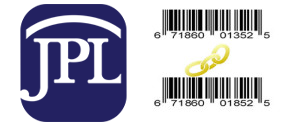JPL App
JPL App

Downloading the JPL App
Smartphones and tablets are the most popular means of accessing the Internet. The Jericho Library App will enable you to utilize important library resources from your mobile devices.

If you have a smartphone or tablet, follow these instructions:
- Tap the App Store or Play Store icon on the home screen.
- Tap Search on the bottom navigation bar
- Type “Jericho Mobile Library” into your search bar and tap Search
- Scroll down until you see the Jericho Mobile Library icon on the right and tap the icon
- Tap the Free button
- Tap the Install button to download
- Enter your iTunes or Android account password
- Wait for your icon to appear on the home screen
- Read the policy and click accept if you agree to the terms
- Although the app is free, you must click Buy to download it
- Click the Home button (you will see the app downloading).
- You may now start using the Jericho Mobile Library App.
Link Your Jericho Library Cards with the JPL App
If you wish, you may link family or any other Jericho Library Cards with the JPL App. First, open the latest version of our JPL App. Click on “My Account”, then “Link Library Cards.”
Please note: If this is the first time you are linking cards, visit the Circulation Desk to sign an agreement form between parties.